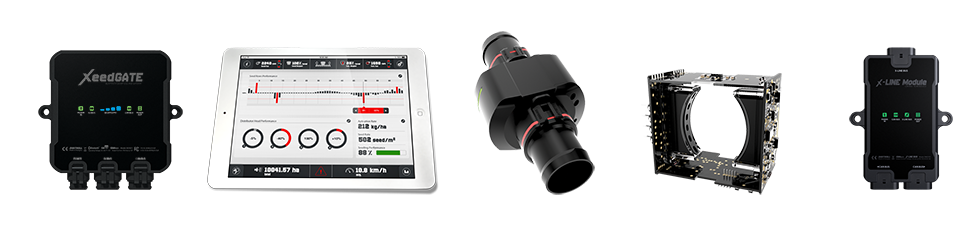XeedSystem update
for ISOBUS usersIMPORTANT NOTE
From April 2023, XeedGATE HW ver 1.3 and 1.5 are being replaced by the new XeedGATE HW ver 2.0. The new XeedGATE requires at least 1.10.0 software package, earlier software versions can’t be applied on it.
Simplified USB upgrade method
Upgrading XeedSystem using USB stick will be simpler and easier in the future. Future firmware packages will be released as a single ‘.dfp’ file. No more multiple hex files for different devices and no more multiple file formats for iPad and ISOBUS users. New ‘.dfp’ file contains not just all firmware files of the system, but all other neccessary meta information for the system in one.
This method is available on systems using 1.10.0 later firmware set. Because of that, the upgrading method differs, based on which system version you want to update from.
PREPARATIONS
You’ll need the following praparations:
- Please prepare a USB stick
- Download and unzip the appripriate firmware packege below
- Check the current version of your system
UPDATE PROCESS
UPGRADE FROM 1.8.2 OR EARLIER SYSTEMS
(RELEASED EARLIER THEN 2023)
Upgrade your existing system to the latest software version from 1.8.2 or earlier in 2 steps:
1. upgrade XeedGATE first to the latest version (still using the old methed)
2. upgrade the rest of the system (using the currently updated XeedGATE and the new method)
STEP 1:
- Please select the file having ‘.hex’ extension first from the ‘For_1_8_2_or_earlier_systems’ folder of the zip file below and copy it to the root of your USB stick.
- Be sure, that the root folder of the USB stick does not contain any other file having ‘.hex’ or ‘.dfp’ extension.
- Power off your XeedGATE, plug the USB stick to the USB socket of it on the back side and power it again. The upgrade process will start.
Once it is done, please move forward to step 2.
STEP 2:
- Please select and copy the file with ‘.dfp’ extension from zip file to the root of your USB. (This file has 8 numeric characters in its name, like in this example ‘01100100.dfp’).
- Be sure that you removed everything else from the root folder of your USB stick. Included the ‘.hex’ file from the previous step.
- Power off the XeedGATE again, plug the USB stick and power it up again. The remaining part of the upgrade process will be taken.
UPGRADE FROM 1.10.0 OR LATER SYSTEMS
(RELEASED IN 2023 OR LATER)
System version 1.10.0 or later is able to update itself from a single dfp file. Thanks to this, the upgrade process is quite simple:
- Please select and copy the file with ‘.dfp’ extension from zip file to the root of your USB. (This file has 8 numeric characters in its name, like in this example ‘01100100.dfp’)
IMPORTANT: Be sure that you removed everything else from the root folder of your USB stick and copy only the selected DFP file into it. - Power off the XeedGATE, plug the USB stick and power it up again.
DOWNLOADS
ATTENTION
Please take care which package you choose! Failure to install the correct firmware package may cause the system not to work.
HOW TO CHOOSE
If you are using a SeedMaster or Raven branded seed monitoring system, please select the dedicated firmware package for your brand. Otherwise, choose the Digitroll branded firmware package
Firmware Package 1.12.0 Digitroll
Firmware Package 1.12.0 SeedMaster
Firmware Package 24.1.0 (1.12.0) Raven
NOTE (for iPad app users):
Users planing to use the system with SeedView iPad app can also upgrade their system to this latest version. Please download the SeedView iPad app from the AppStore, launch it and follow its instructions.